Deleting and Restoring Users [Article 01-0105]
An account holder can delete users from their account at any time: and they can also restore them. Here's how to do it...
To delete a user ...
- Log In to your account
- Tap the Admin tab in the main header bar and then select ‘Account Management’
- Select ‘Licences and Payment’ from the side menu
- A user can only be deleted if they have no licences: users with no licences are in dark grey rows - and none of their radio buttons is filled
- To take a licence away from a user that you want to delete, simply uncheck whichever radio button is filled
- At the 'Remove licence' box tap 'Yes' to confirm the removal of the licence from that user
- That user's row now appears dark grey in the table
- To delete them - tap the black 'cross' at the end of the row
- The user disappears from the table - but not from the system: they can be restored at any time
To see your deleted users in the Licences and Payment table simply check the 'Show deleted users' box (top left).
Deleted users are shown in red rows. None of their radio buttons can be checked at this point - but that can always be changed ...
How to restore a deleted user ...
- To see deleted users check the 'Show deleted users' box (top left of the table)
- Deleted users are shown in red rows
- To restore them first tap the black 'plus' button at the end of the red row
- The row changes from red to dark grey
- Any of the radio buttons can now be checked - giving the user a licence
- Select the chosen product by checking a radio button, and then tap 'Add to shopping cart' at the 'Apply Licence' box
- The row colour changes from dark grey to white/light grey, indicating that the user has an active licence
- Note that if you are outside the Free Trial you must have a spare licence in order to be able to restore a deleted user - otherwise you will be asked to buy an additional licence through the Checkout box
You must save your changes
- Tap the 'Confirm these changes' box whenever prompted, to save your selections
- Alternatively, tap the grey 'Undo changes' box if you want to change your mind
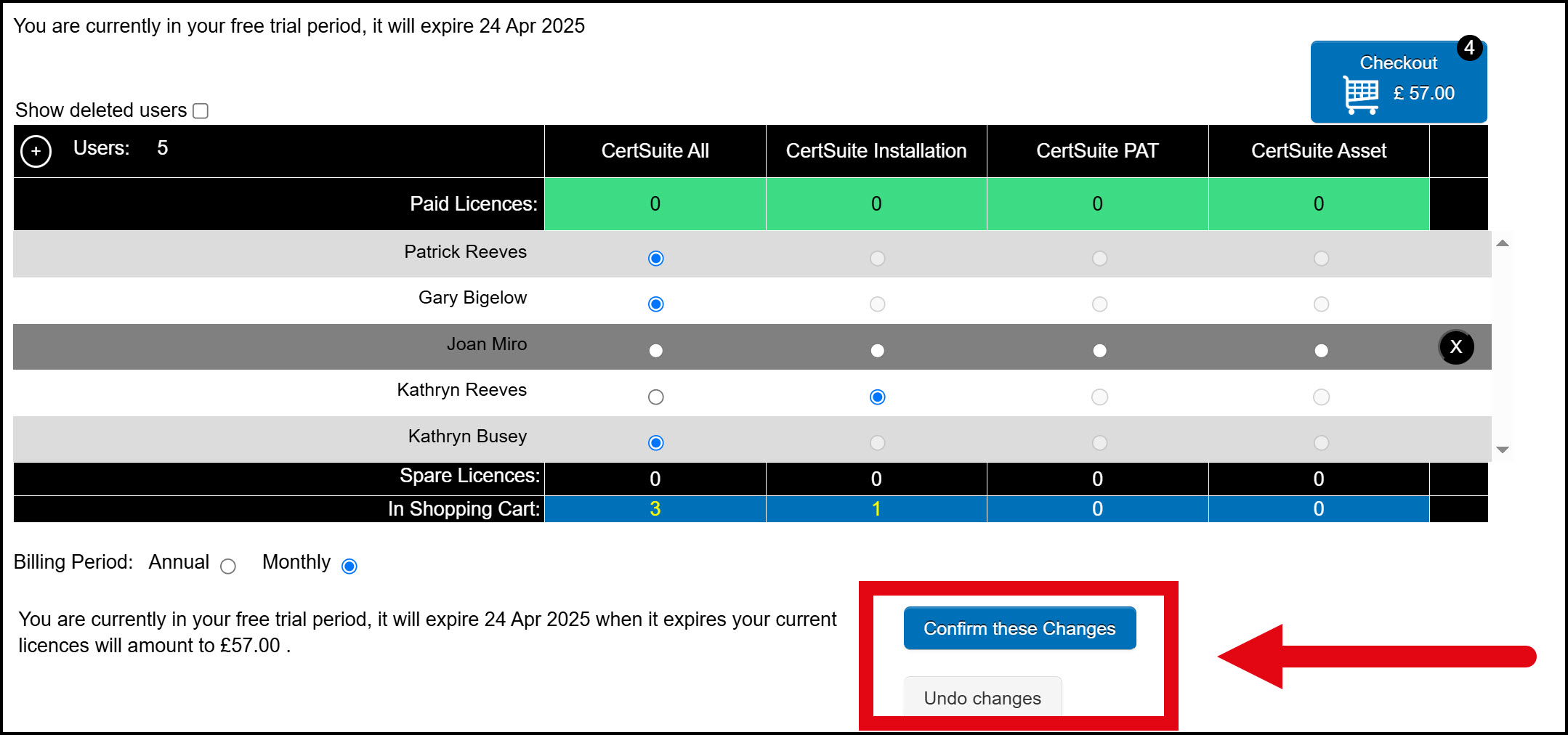
Any questions? Just contact support at: software@megger.com
[Article 01-0105-08]
